Top 10 shortcuts for Visual Studio Code IDE
Visual Studio Code is a popular and feature-rich code editor that is used by developers all over the world. I personally have used it for several projects. I find it to be a smooth-working IDE.
Image by vector4stock on Freepik
With its powerful features and intuitive interface, it is easy to see why it has become so popular.
To help you take full advantage of all that Visual Studio Code has to offer, I have put together a list of the top 10 shortcuts that have helped me the most throughout my journey, I hope they will help you too.
Let's start!
- Ctrl + Shift + P: This shortcut opens the Command Palette, which provides access to all of Visual Studio Code's commands and functions.
- Ctrl + P: Quick Open. This shortcut allows you to search for and open files quickly, even if you don't know their exact location.
- Ctrl + Shift + E: This shortcut opens the Explorer panel, which provides access to your project's file and folder structure.
- Ctrl + Shift + Tab: This shortcut cycles through the open tabs, making it easy to switch between multiple files. I found this one not so long ago and it makes navegation much easier!
- Ctrl + K, Ctrl + S: This shortcut saves all open files.
- Ctrl + K, Ctrl + W: This shortcut closes the current tab.
- Ctrl + /: This shortcut toggles comment on the selected line or selected lines.
- Ctrl + Shift + ]/[: This shortcut indents or unindents the selected line or lines. Specially helpful if you like to have your code all tidy and clean!
- Ctrl + Shift + Enter: This shortcut inserts a new line after the current line.
- Ctrl + Home/End: This shortcut moves the cursor to the beginning or end of the document.
In conclusion, I believe these shortcuts will greatly improve your coding experience with Visual Studio Code. Give them a try and see how much faster and efficient your workflow can be!
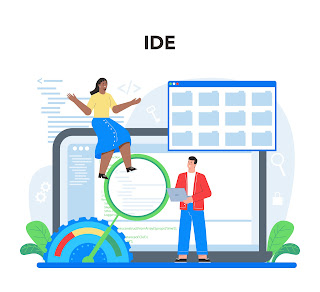

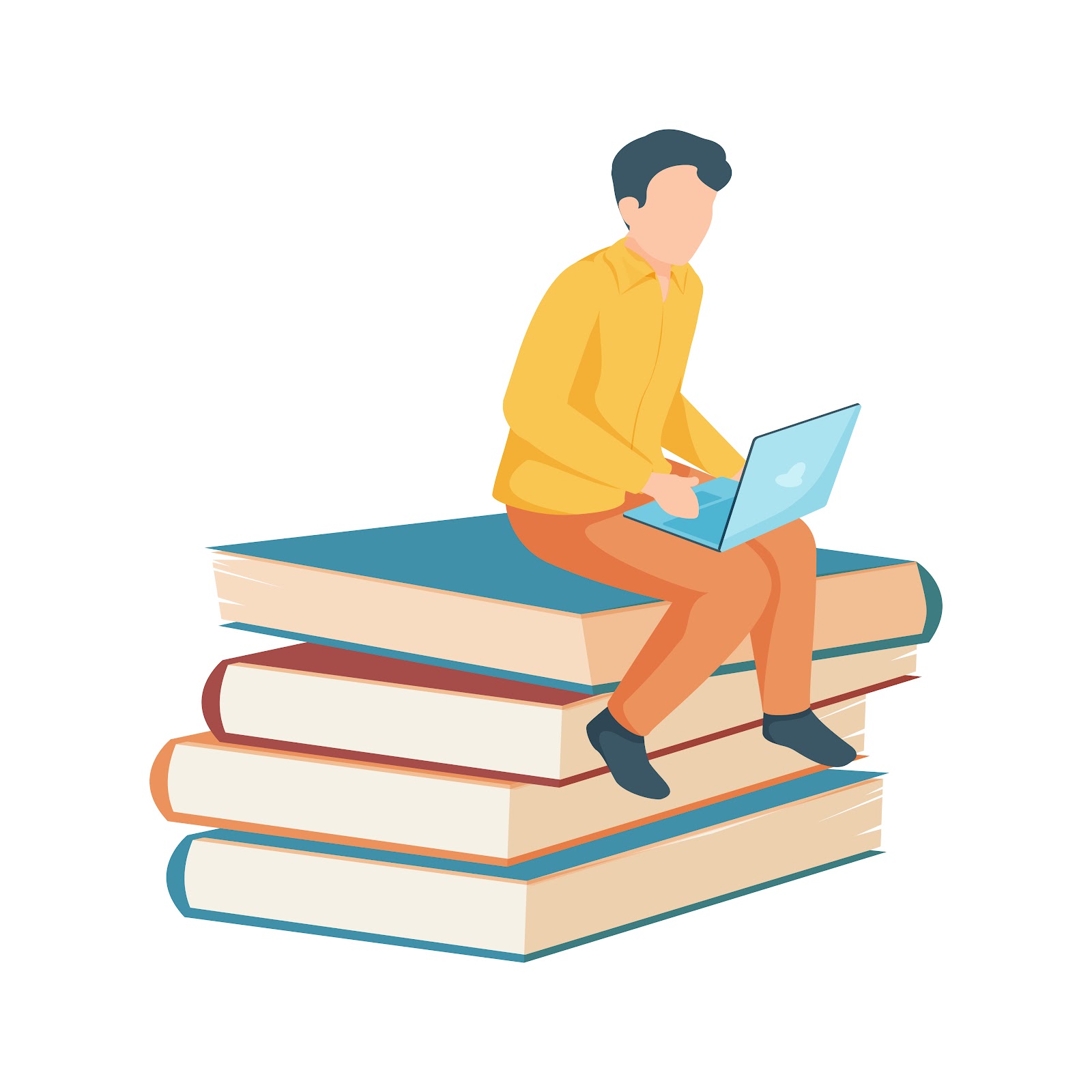

Comments
Post a Comment